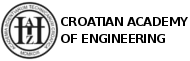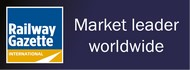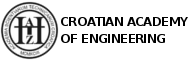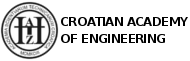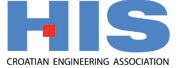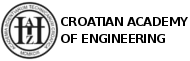Online participation instructions
CETRA 2020* conference will be held online using a conference platform „Whova“.
Every participant will rescieve an E-Mail, containing basic information regarding downloading and using the Whova application. In the instructions below, you can find a guide for downloading, signing in/signing up and using the application.
The guide is divided in 4 steps:
Step 1 – Downloading the Whova application
It is possible to download the application for mobile devices or to use it in desktop vesion for laptops/computers. To download the application, just click on the download button (marked on the picture below).

Step 2 – Signing in/ Signing up
When you have entered web platform or downloaded the appliccation, you should sign in (when you have an exiciting account on Whova) or sign up (when you are a new user).
Signing in

When choosing to sign in, it should appear a form shown above. Just use your exiciting E-Mail and password to get access in Whova. If you do not have an account, click on „ Sign up here“ link to sign up as a new user.
Signing up

In the „Sign up“ form you should fill the required fields with your personal information. It is very important that you sign up with E-Mail where you received an invitation email.
Step 3 – Using the Whova App
On the main page you can find basic information about the conference and the main navigation (on the left side). In main navigation there are links to the agenda, attendees, speakers and other useful information (such as Whova Guides to help you navigate without problems through the app).

Agenda
Agenda is the main module where all presentations will be streamed and where all information about sessions, speakers and presentations is displayed.
In the „Agenda“ menu, it is possible to choose between first and second day of the conference in the menu „Full Agenda“ (all sessions and subsessions) or choose the menu „My Agenda“ where you can view your selected sessions and subsessions (by clicking on the button „Add to my Agenda). (see below)

By clicking on the button „View session“, you can view the livestream in the main window and participate as a viewer. Here you can also find basic information about the speakars, the names of the chairmen responsible for the session and the list of the subsessions/presentations in that session.
Posting questions
In the right menu, you can use Q&A module to ask questions to speakers. Please mention which speaker the quiestion is directed to because multiple speakers are present in each session. Session moderators will read questions to the speaker and he will answer. If the time limit is reached, speakers will be asked to answer questions in written form.

Attendees
In the attendees section it is possible to find every registrated participant of the conference and basic infomation about them.
Conference proceedings
You are able to access the full conference proceedings from the left menu
Community
Participants are encouraged to use Comunity section to post general questions, start discussions with other attendees and speakers
Exhibition
Conference sponsors have an opportunity to present their products and services in the virtual exhibition area of the web platform. Please visit exhibition section to find out more about our sponsors.